In the event that routine work or academic functions are disrupted due to prolonged campus or building closures, you may find it necessary to work or teach a class from off campus. The Division of IT offers a variety of services to connect you with colleagues and students remotely so that work and learning can continue uninterrupted.
In preparation, we recommend that you test your access to the following equipment at home:
- Laptop or desktop computer.
- Microphone - built into your laptop or computer, an external device (USB microphone or headset)
- Webcam - a camera may already be built into your laptop, but you can also use an external USB camera for video conferencing.
- Internet - either commercially provided (e.g., Cox), or a wireless hotspot through your mobile phone.
If these are necessary for your work and you do not have equipment at home that meets these standards, please consult with your supervisor. If you plan to use personal equipment, you may need to take extra steps to make sure your work stays secure. Be prepared! Make sure these options will work for you before you actually need them.
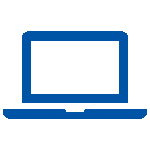 Laptops
Laptops
A limited number of laptop computers are available to loan to faculty and staff. Please contact the myIT Service Desk at servicedesk@creighton.edu or stop by the desk in either the Reinert or Health Sciences Library.
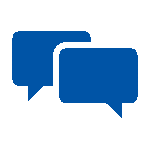 Meet & Chat Online
Meet & Chat Online
- Microsoft Teams combines modern online meeting technology with persistent chat, file storage, and collaboration. The full functionality of teams is available to faculty and staff, but anyone you invite can join a Teams meeting. To get started you can log in to Microsoft Teams from your web browser or download the Teams app from Microsoft. (Teams is only available in Windows 10.)
- Skype for Business provides instant messaging (IM), audio and video calls, online meetings, and availability (presence) information. Microsoft is phasing out Skype for Business this year and will replace it with Microsoft Teams. Currently Skype is still available on most campus computers.
- Zoom is an online service for live meetings, presentations and trainings via the Internet and the audio and video from your device (computer, tablet, phone, etc.) You can connect to the conference either via your telephone or your computer. To get started with Zoom sign in at Creighton.zoom.us using your NetID and BluePassword. For more information go to doit.creighton.edu/zoom.
- Cisco Jabber allows you to use your computer or a mobile device and an Internet connection to instant message, place voice and video calls, share your desktop, and receive calls like a second office phone. What is Jabber?. To get started with Jabber, contact the myIT Service desk at 402-280-1111 or servicedesk@creighton.edu or submit a service ticket at myIT.creighton.edu. Creation of your Jabber profile is not instantaneous and may take a few days.
 Access Your Creighton Phone/Voicemail
Access Your Creighton Phone/Voicemail
Even when you are away from the office, there are several options for accessing your calls and voicemail. For more information on Creighton Office Phones visit doit.creighton.edu/telecommunications.
- Voicemails Delivered by Email
- Currently you should receive emails with an attached sound file whenever someone leaves a voicemail on your line. You are also able to check and manage voicemails through the Cisco Call Manager at (402) 280-2500.
- Forward All Calls to another number or Voicemail (Can be changed through Cisco Call Manager.)
- Select a line and press Forward all.
- Press Voicemail or dial the number to transfer the calls to.
- To receive calls again, press Forward off.
- Note: You can only forward calls to a local number.
- Change Voicemail Message (Can be changed through Cisco Call Manager.)
- You have the option to simply change your voicemail to indicate that you are working off-campus and will return their message when you receive it.
- Press Messages Button.
- Enter Password and ID.
- Next press 4 for Set-up Options.
- Then press 1 to Change a Greeting
4. Use Cisco Jabber (What is Jabber?)
- Jabber allows you to use your computer as a phone. Your computer would act as if it were an extra phone connected to your extension. The usability of this feature could be affected by the quality of the internet connection. To get started with Jabber, contact the myIT Service desk at 402-280-1111 or submit a service ticket at myIT.creighton.edu. Creation of your Jabber profile is not instantaneous and may take a few days.
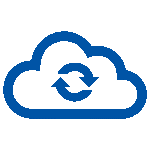 Store Files in the Cloud
Store Files in the Cloud
When you save your files in One Drive, you can always access the latest version of your files no matter where you're located as long as you're connected to the internet.
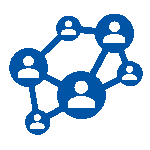 Provide Your Course Resources Online
Provide Your Course Resources Online
The Creighton Teaching and Learning Center (TLC) has compiled great information and resources to assist faculty to continue teaching in the event of campus closure for inclement weather, widespread illness or other unexpected events.
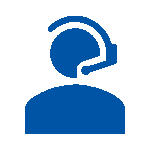 Record a Lecture or Presentation
Record a Lecture or Presentation
BlueCast (or Panopto) allows you to easily record audio, video, and your computer screen, and integrates with your BlueCast Content area in BlueLine (Canvas).
To get started using recording with BlueCast review the Getting Started video and visit the TLC Faculty Guides for more help.
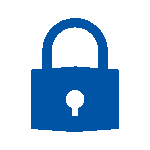 Use Virtual Private Network (VPN)
Use Virtual Private Network (VPN)
Creighton’s Virtual Private Network (VPN), GlobalProtect, allows you to safely connect directly to the campus network from home, allowing you access to restricted networked resources. If you need to access resources that require connecting to VPN, please first check your computer to see if you already have GlobalProtect. If you do not have VPN installed, see our instructions for downloading and installing the VPN on your computer.
- Please note that most Creighton and cloud resources don't require connecting to the VPN. Cloud resources, such as Blueline, BlueCast, and Office 365, and don't require the use of VPN.
- Services that do require the use of VPN include: Banner, DFS file storage, and Drupal to connect remotely to an on-campus computer using Global Protect.
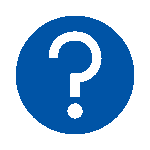 Help
Help
For more technical assistance please contact the myIT Service Desk.
By Phone: Call (402) 280-1111, or 800-329-1011
Online anytime: myIT.creighton.edu
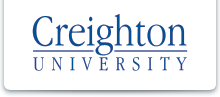

 2500 California Plaza
2500 California Plaza



